
Before end users download and install the latest version of the software you must first upgrade the Civil Survey Applications Network License Manager.
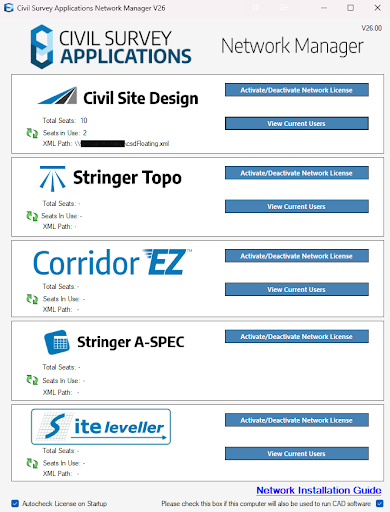
4. The following Screen will display a message that your license key does not correspond to the current version of your product. Select “Activate your license”
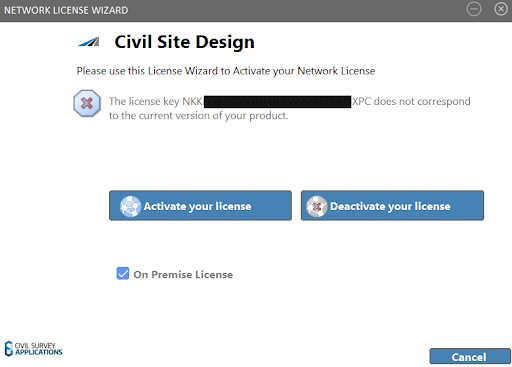
5. Your existing license path will be pre-populated with the license file path. Click Register
6. Click Next
7. Click Activate Online
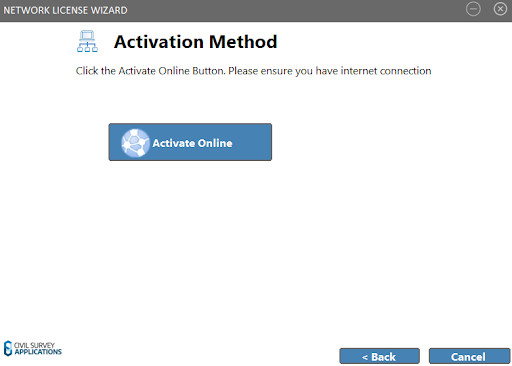
8. Your activation key, or computer key should be pre-filled alerting you that it does not correspond to the current version. Click Activate to update it to the latest version.
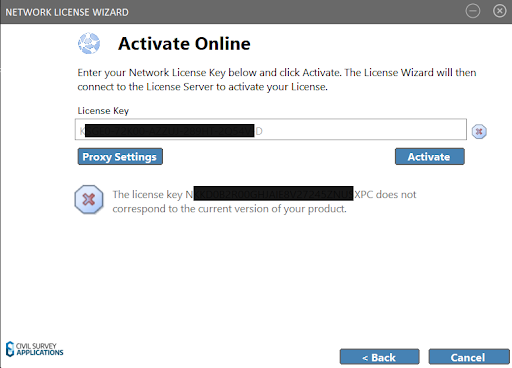
9. Your Network license should now be upgraded and ready for use
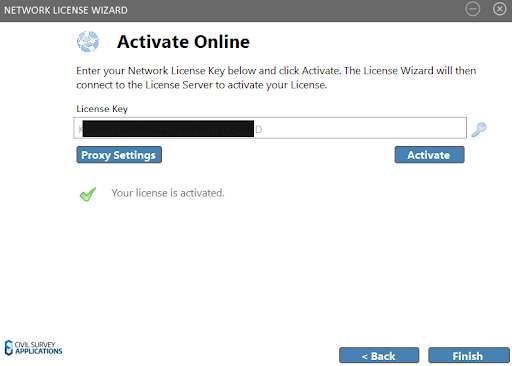
10. You may now instruct your users to complete the steps below to upgrade the software on their machine
Note: Before these steps can be completed your network administrators must complete the above steps in the Network Server Upgrade Guide.
Steps for Upgrade
Activation: Your V26 license will be re-activated automatically if your subscription/maintenance is valid.